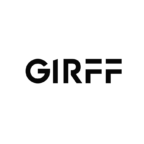0
How to reset casio calculator?
- Turn Off the Calculator: Press the ‘AC’ (All Clear) button or the ‘OFF’ button if it has one.
- Locate the Reset Button or Pinhole: Many Casio calculators have a small reset button on the back, or a pinhole marked ‘RESET’.
- Use a Pointed Object: If the calculator has a reset pinhole, use a pointed object such as a paperclip to press the button inside the hole gently.
- Press and Release: Press the reset button gently and release it. If you’re using a pinhole, carefully insert the pointed object into the hole and press lightly. You should feel a button depress and then release.
- Turn On the Calculator: After releasing the reset button, turn on your calculator by pressing the ‘ON’ key.
Using the logarithm function (log) on a Casio scientific calculator is a common operation. There are typically two logarithm functions available:
- log – The base 10 logarithm, often represented as “log”.
- ln – The natural logarithm, which is the logarithm to the base of
e, represented as “ln”.
How to use log on scientific calculator casio?
Here’s a general step-by-step process to use the logarithm function on most Casio scientific calculators:
For Base 10 Logarithms (log):
- Turn on the calculator using the ‘ON’ key.
- To calculate the logarithm of a number, press the ‘log’ key.
- Enter the number you want the logarithm of.
- Press the ‘=’ key to get the result.
For example, to find log(100):
plaintext
log → 1 → 0 → 0 → =
For Natural Logarithms (ln):
- Turn on the calculator.
- Press the ‘ln’ key.
- Enter the number for which you want to calculate the natural log.
- Press ‘=’ to see the result.
For example, to find ln(20):
plaintext
ln → 2 → 0 → =
Some Additional Tips:
- If the number you want to log is the result of a previous calculation, you can press the log or ln key after getting your result to take the log/ln of that answer.
- To calculate the inverse (antilog) of a base 10 log, use the key. For the natural antilog (inverse of ln), use the key.
- Ensure that you’re in the correct mode for scientific calculations. Some calculators have different modes for different types of calculations.
How to make casio calculator show decimals?
To make a Casio calculator show decimals instead of fractions or results in scientific notation, you can use the following general steps. Please note that the exact procedure can slightly vary depending on the specific model of your Casio calculator:
- Switching from Fraction to Decimal:
- If your result is displayed as a fraction, you can usually convert it to a decimal by pressing the
S⇔Dkey (short for “Switch-to-Decimal”). This key toggles the display format between a fraction and a decimal.
- If your result is displayed as a fraction, you can usually convert it to a decimal by pressing the
- Setting the Display Mode to Normal (Fix, Sci, Norm):
- Casio calculators often have multiple display modes that include Fixed (Fix), Scientific (Sci), and Normal (Norm). To display results in decimal format, without automatically switching to scientific notation for large or small numbers, you can set the calculator to Normal mode.
- This is usually done through the
ModeorSetupmenu, often accessed by aShiftorModebutton, followed by a number corresponding to the display settings. - Once in the setup menu, look for
Normand select it. Depending on the model, you might seeNorm1andNorm2(or similar); these options determine at what point the calculator will switch between decimal and scientific notation based on the number’s size.
- Adjusting Fixed Decimal Places (optional):
- If you want to set a specific number of decimal places, you can often do so by accessing the display mode setting (as mentioned above), choosing
Fix, and then selecting the number of decimal places you want. - For example, to display results with 2 decimal places, you might press something like
Shift(orMode), thenFix, followed by2.
- If you want to set a specific number of decimal places, you can often do so by accessing the display mode setting (as mentioned above), choosing
Example Steps for a Common Casio Calculator:
- To switch a fraction to a decimal, simply press
S⇔D. - To set the calculator to Normal mode:
- Press
ModeorShiftfollowed byMode(depending on your model) to access the setup menu. - Select
Norm(you might need to press the corresponding numerical key or use arrow keys). - If given the option, choose between
Norm1andNorm2based on your preference for when the calculator should switch to scientific notation.
- Press